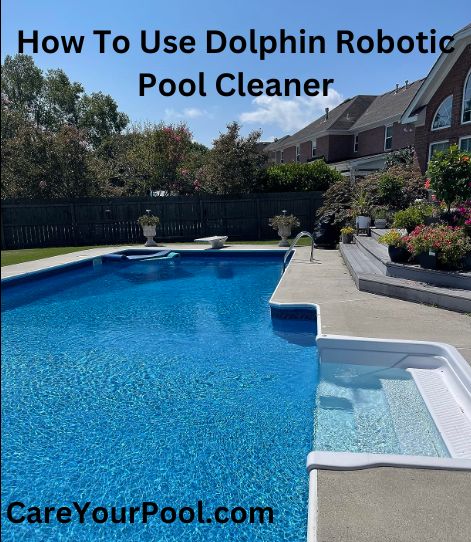It is important to keep your pool clean and sanitary in order to have a safe and comfortable swimming experience. Maintaining your pool has never been easier with the Dolphin Robotic Pool Cleaner.
This cutting-edge pool cleaning technology is intended to clean all sorts of pools, including inground, above-ground, and vinyl pools.
We will give you a complete tutorial on how to use Dolphin Robotic Pool Cleaner in this blog article, including step-by-step directions on setting it up, selecting the appropriate cleaning cycle, and resolving frequent difficulties. You should also learn how to use suction pool cleaner.
To use it, first clean up your pool of any huge debris. After that, connect your Dolphin cleaner and drop it into the water. Select the cleaning cycle that best meets your pool’s demands and leave the machine to handle the rest.
Remove the cleaner from the pool and clean its filters after the cycle is over. Keep it dry and safe until you need it again. You may enjoy a clean and attractive pool all season long if you follow these easy instructions.
Dolphin Premier Robotic Pool Cleaner Instructions: “How does it work?”
Before we hop into the procedure of how to use Dolphin Premier Robotic Pool Cleaner, we need to know about a few basics like how actually a Dolphin Robotic Pool Cleaner works. Here are the basic operating instructions for the Dolphin Premier Robotic Pool Cleaner:
- Connect the power supply: Plug in the power supply unit and connect the cord to the robotic cleaner.
- Drop the robotic cleaner into the pool: Carefully lower the cleaner into the pool and let it sink to the bottom. Ascertain that the cable is not tangled or twisted.
- Turn on the unit: To turn on the robotic cleaner, press the power button on the power supply unit.
- Choose a cleaning cycle: Depending on the amount of cleaning necessary, the Dolphin Premier has numerous cleaning cycles of varied lengths. Choose the best cycle for your pool.
- Allow the cleaner to do its work: The robotic cleaner will circulate around the pool, washing the walls and floor, and sucking up particles. It will automatically climb the walls and avoid impediments.
- Remove the cleaner from the pool: When the cleaning cycle is complete, turn off the power supply unit and remove the robotic cleaner from the pool.
- Clean and store the unit: Before storing the robotic cleaner in a cool, dry area, clean the filter, brush, and tracks.
How to use a Dolphin Robotic Pool Cleaner: The Procedures

To begin using a Dolphin robotic pool cleaning, make sure the pool is free of big debris such as leaves and twigs. Remove the cleaner from its package and set it in the pool, taking care not to tangle the cord.
Then connect the power supply and start the cleaner. Allow the Dolphin to run for the amount of time specified by the manufacturer or your specific conditions. Turn off the cleaner and remove it from the pool after the cycle is finished.
Before storing the cleaner for future use, thoroughly rinse the filters and cleaning brush with a garden hose and allow them to dry. To maintain the device’s longevity, it is critical to follow the manufacturer’s maintenance and cleaning guidelines.
Now, let’s say, you don’t want a common procedure. It’s because you have either an inground pool or a vinyl pool or an above-ground pool. You don’t know if the procedure mentioned above is the right one for your pool. What should you do?
Don’t worry, we’ve talked about all those pool types and how to use Dolphin Robotic Pool Cleaner for each of those pools.
Also, here is a comparison chart on how an inground pool, a vinyl pool, and an above-ground pool impact a robotic pool cleaner. Hope this will help you greatly.
| Factor | Inground Pools | Vinyl Pools | Above Ground Pools |
| Pool Surface | Tile, plaster, pebble, or concrete | Vinyl liner | Vinyl liner or smooth surfaces |
| Pool Shape | Can clean any shape or size | Can clean any shape or size | Can clean any shape or size |
| Pool Depth | Can clean deep pools | Can clean deep pools | Can clean shallow pools |
| Pool Wall Climbing Ability | Can climb walls and clean waterline | Can climb walls and clean waterline | Can climb walls and clean waterline |
| Cleaning Performance | Can provide excellent cleaning performance | Can give excellent cleaning performance | Can provide good cleaning performance |
| Price | More expensive | Less expensive | Less expensive |
Note that these factors can vary depending on the specific model of the robotic pool cleaner, but this chart provides a general overview of how inground, vinyl, and above-ground pools can impact the pool cleaning process for robotic pool cleaners.
How to use Dolphin Robotic Pool Cleaner for Inground Pools
1. Set up the Dolphin cleaner
- Unpack the cleaner and double-check that all components are there.
- Connect the power supply and control device to a nearby power source.
- Place the control device somewhere dry and away from the pool.
2. Prepare the pool
- Clear the pool of any enormous debris.
- Ensure that the skimmer and pump baskets are clean.
- If your pool has an automated cleaning system, turn it off.
- Lower the pool cleaner into the water.
3. Select the cleaning cycle
- Select the desired cleaning cycle (standard, quick, or enhanced)
- Set the cleaning duration and, if desired, the start time.
- Use the control unit or remote control to begin the cleaning cycle.
4. Monitor the cleaning progress
- Keep an eye on the cleaner as it goes around the pool.
- Check the filter bag on a regular basis and empty it as needed.
- Remove any dirt from the cleaner’s brushes and tracks.
5. End the cleaning cycle
- Using the control unit or remote control, pause the cleaning cycle.
- Switch off the power source and the control device.
- Remove the pool cleaner from the water.
- Clean the cleaner and keep it in a cold, dry place.
Remember to follow the manufacturer’s instructions and safety guidelines when using your Dolphin robotic pool cleaner.
How to use Dolphin Robotic Pool Cleaner for Vinyl Pools
1. Prepare the pool
- Before utilizing the robotic pool cleaner, make sure the pool is clean and clear of heavy debris such as leaves and branches.
- Remove any toys, pool equipment, or other anything that might hinder the cleaner’s route.
2. Set up the cleaner
- Place the robotic pool cleaner near the pool’s edge, making that the power wire is untangled and straight.
- Connect the power supply unit to a grounded electrical outlet before plugging in the power cable.
3. Choose a cleaning cycle
- Choose a cleaning cycle that is appropriate for the size and form of your vinyl pool.
- The Dolphin Robotic Pool Cleaner has many cleaning cycles to choose from, including a normal cycle, a rapid clean cycle, and a deep clean cycle.
4. Lower the cleaner into the water
- Allow the robotic pool cleaner to descend to the pool’s bottom by gently lowering it into the water.
- Make sure the cleaner is completely immersed and there is no air trapped within.
5. Turn on the Power Supply
- To activate the Dolphin Robotic Pool Cleaner, press the power button on the power supply unit.
- The LED light on the device should glow, showing that power is being supplied to the cleaner.
6. Monitor the cleaner
- Keep an eye on the robotic pool cleaner to make sure it’s cleaning effectively and moving freely around the pool.
- Check the filter on a regular basis to check whether it needs to be cleaned or emptied.
7. Remove the cleaner
- Turn off the power supply unit and unhook the power cable once the cleaning procedure is over.
- Lift the robotic pool cleaner carefully out of the water and position it on a flat surface.
- Remove and clean the filter as directed by the manufacturer.
8. Store the cleaner
- Keep the Dolphin Robotic Pool Cleaner and its accessories away from direct sunlight in a cool, dry environment.
- Check that the power line is neatly wrapped around the device and that the cleaner is securely fastened.
How to use Dolphin Robotic Pool Cleaner for Above Ground Pools

1. Preparation
- Remove any heavy items or rubbish from the pool.
- Examine the filter bag to ensure it is clean and in excellent shape.
- Connect the power source to a GFCI outlet in close proximity to the pool.
2. Submerge the cleaner
- Drop the robot into the pool and let it to drop to the bottom.
- Check that the power cord is not twisted and is straight.
3. Turn on the power
- On the control box or remote, and press the power button.
- The robot should begin going around and cleaning the pool.
4. Adjust settings
- If your Dolphin model has many cleaning modes, choose the one that best meets your pool’s demands.
- Determine the cleaning cycle time based on the size of your pool.
5. Cleaning complete
- When the cleaning cycle is over, switch off the power.
- Take the robot out of the water and set it on a flat surface.
- Remove the filter bag and disconnect the power cable.
- Before storing the filter bag, thoroughly rinse it with a hose and allow it to dry fully.
You can simply utilize a Dolphin Robotic Pool Cleaner for your Above Ground Pool by following these simple instructions and maintaining a clean and healthy pool throughout the swimming season.
How to use Dolphin Robotic Pool Cleaner App
- Install the app: Download the Dolphin Robotic Pool Cleaner app from the App Store or Google Play.
- Connect the cleaner to the app: Turn on the Dolphin robotic pool cleaner and connect it through Wi-Fi to the app.
- Register your cleaner: Create a new account or login into your existing one. Then, scan the QR code on the cleaner or manually input the serial number to register your robotic pool cleaner.
- Link to your pool: After you finish the registration procedure, you will be requested to connect the app to your pool. Input parameters such as the size of your pool and the sort of filtration system you have are required.
- Create a cleaning schedule: Using the app, you can create a personalized cleaning plan for your robotic pool cleaner. Set the days and times you want the cleaner to run, as well as the length of each cleaning cycle.
- Begin cleaning: Once your schedule has been established, you may begin a cleaning cycle by tapping the “Clean Now” option on the app. You may also use the app to pause or interrupt the cleaning cycle.
- Track the cleaning process: The app allows you to track the cleaning progress in real-time. You can check which areas have been cleaned and how much time the cleaning cycle has left.
- Notifications: The Dolphin Robotic Pool Cleaner app may notify you when the cleaning cycle is over or if there are any problems with the cleaner.
Please keep in mind that the particular procedures will differ based on the type of your Dolphin robotic pool cleaner and the version of the software you are running. For further instructions, always refer to the user manual.
Dolphin Robotic Pool Cleaner Troubleshooting: Solve the Issues
The Dolphin Robotic Pool Cleaner is a very efficient and effective pool cleaning option, but it, like any other equipment, can malfunction. Here are some popular Dolphin Robotic Pool Cleaner troubleshooting tips:
Power Issues
If the item does not turn on, inspect the power cable and outlet for damage. Check that the power cable is properly plugged in and is not twisted or bent. Replace the cable if it is damaged. Check the breaker as well as the GFCI.
Dirty Filter
If the filter is unclean or clogged, the cleaner’s performance may suffer. Remove any dirt from the filter.
Floating Cable
A dangling cable might cause the cleaner to shut off. To repair the cable, unplug the unit and reposition it.
Error Messages
Control panel error messages might signal a variety of problems, such as a clogged filter, insufficient voltage, or a broken sensor. Follow the troubleshooting methods in the user handbook for the individual problem code.
Stuck on Obstacles
If the cleaner becomes caught on an obstacle, such as stairs or corners, alter the unit’s direction and weight balance, or install a pool obstacle avoidance mechanism.
Drive Tracks Issues
Replace the driving tracks if they are worn or damaged.
Here is one thing you need to be considerate of: Can I leave my Dolphin Pool Cleaner in the pool? The answer is YES, but for How often to run Dolphin Pool Cleaner? A detailed answer is given on our site.
Conclusion
Finally, employing a Dolphin Robotic Pool Cleaner may save you time and work when it comes to keeping your pool clean and clear. You may ensure the correct use of your Dolphin pool cleaner and extend its longevity by following the directions and advice offered in this guide.
If you have any questions or problems, please refer to the troubleshooting section or contact the manufacturer, or you can go to a swimming pool expert. With your Dolphin Robotic Pool Cleaner, you can enjoy a hassle-free pool cleaning experience!
If you loved our instructions on Dolphin Robotic Pool Cleaner, you should check out our guide on How to use Aqua EZ Pool Cleaner.
Read more, Learn more
- Do cordless pool vacuums really work?
- Can you leave pool vacuum in pool?
- Can you swim with Robotic Pool Cleaner?